What is VoiceThread?
VoiceThread is a multimedia collaboration tool that allows participants to create, share, and comment on images, videos, audio files, documents, PDFs and PowerPoints.
Montclair State University has a VoiceThread site license for faculty to take advantage of. As an instructor, you can create VoiceThreads in your Canvas course in the modules area or as an assignment. VoiceThread is already set up as an external tool in Canvas, so no additional configuration is needed to use it. Canvas automatically creates the VoiceThread user account when it is first used within a Canvas course. After an account is created, VoiceThread users can also navigate to montclair.voicethread.com to view and share VoiceThreads.
Introduction to VoiceThread Video
Adding/Creating VoiceThreads from the Modules section
- Navigate to the “Modules” area of your course.
- Find the module to which you’d like to add VoiceThread, and click the “Add Content” button.
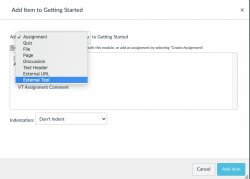
- Select “External Tool” from the menu.
- Select “VoiceThread” from the list of tools.
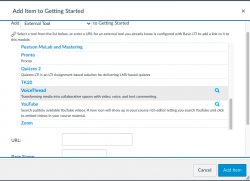
This will launch the VoiceThread Setup Page. Proceed to the instructor support page for details about creating non-graded activities, graded assignments and grading.
Adding/Creating VoiceThreads from the Assignments section
- Navigate to the “Assignments” area of your course.
- Create a new assignment.
- Name the assignment and write a description if you choose.
- Under Submission Type, select “External Tool”.
- Click on the “Find” button.
- Click on “VoiceThread.”
This will launch the VoiceThread Setup Page. Proceed to the instructor support page for details about about creating non-graded activities, graded assignments and grading.
For help, please go to VoiceThread Support
Additional Resources
VoiceThread Interface
Creating VoiceThreads
Adding Activities/Assignments
Using Closed Captioning
Non-graded Activities
Graded Assignments
- Setting up a create a VoiceThread assignment
- Setting up a commenting assignment
- Setting up a watch assignment
Grading
VoiceThread Examples
