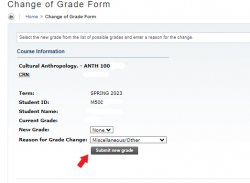This page aims to assist faculty with final grade submissions and troubleshoot any issues that may arise. If after reviewing this page you still have further questions about grading, please contact the Office of the Registrar at registrar@montclair.edu.
Grading Deadlines & Calendars
Final grades are generally due within five (5) business days of the final class meeting. Consult the web grading calendar for the Part of Term for your course.
| Part of Term | Description | # of weeks | Start Date | End Date | Web Grading Opens 9am | Final Grade Submission Deadline 11:59 p.m. | Grades Available for View In NEST |
| 4W1 | Four Week Session | 4 | 5/16 | 6/8 | 6/6 | 6/15 | 6/16 |
| 4W2 | Four Week Session | 5 | 5/8 | 6/8 | 6/6 | 6/15 | 6/16 |
| 7W1 | Seven Week Session | 7 | 5/1 | 6/15 | 6/13 | 6/23 | 6/24 |
| 6W1 | Six Week Session | 6 | 5/16 | 6/22 | 6/20 | 6/29 | 6/30 |
| 8W1 | Eight Week Session | 8 | 5/1 | 6/25 | 6/22 | 6/30 | 7/1 |
| 6W2 | Six Week Session | 6 | 5/22 | 7/2 | 6/29 | 7/10 | 7/11 |
| 4W3 | Four Week Session | 4 | 6/12 | 7/6 | 7/3 | 7/13 | 7/14 |
| 8W2 | Eight Week Session | 8 | 5/22 | 7/16 | 7/13 | 7/21 | 7/22 |
| 12E | Twelve Week Session | 12 | 5/1 | 7/21 | 7/18 | 7/28 | 7/29 |
| 11W | Eleven Week Session | 11 | 5/22 | 8/1 | 7/27 | 8/8 | 8/9 |
| 12I | Twelve Week Session | 12 | 5/16 | 8/3 | 8/1 | 8/10 | 8/11 |
| 4W4 | Four Week Session | 4 | 7/10 | 8/3 | 8/1 | 8/10 | 8/11 |
| 6W3 | Six Week Session | 6 | 6/26 | 8/3 | 8/1 | 8/10 | 8/11 |
| 12W | Twelve Week Session | 12 | 5/22 | 8/13 | 8/10 | 8/18 | 8/19 |
| 6W4 | Six Week Session | 6 | 7/3 | 8/13 | 8/10 | 8/18 | 8/19 |
| 7W2 | Seven Week Session | 7 | 7/3 | 8/20 | 8/17 | 8/25 | 8/26 |
| 8W3 | Eight Week Session | 8 | 6/26 | 8/20 | 8/17 | 8/25 | 8/26 |
| 1 | Full Term | 15 | 5/16 | 8/24 | 8/22 | 8/31 | 9/1 |
| 3W1 | Three Week Session | 3 | 8/7 | 8/24 | 8/22 | 8/31 | 9/1 |
| ALL | Full Term | 15 | 5/16 | 8/24 | 8/22 | 8/31 | 9/1 |
| 23W | Twenty Three Week | 23 | 7/29 | 1/15/24 | 1/8/24 | 1/20/24 | 1/21/24 |
| Part of Term | Description | # of weeks | Start Date | End Date | Web Grading Opens 9am | Final Grade Submission Deadline 11:59 p.m. | Grades Available for View In NEST |
| 1ST | 1st Half | 7 | 8/28 | 10/15 | 10/9 | 10/20 | 10/21 |
| HY1 | Hybrid Session | 7 | 8/28 | 10/27 | 10/16 | 11/3 | 11/4 |
| 8W1 | Eight Week Session | 8 | 8/28 | 10/22 | 10/16 | 10/27 | 10/28 |
| 2ND | 2nd Half | 7 | 10/18 | 12/6 | 11/29 | 12/13 | 12/14 |
| HY3 | Hybrid Session | 7 | 10/18 | 12/6 | 11/29 | 12/13 | 12/14 |
| 8W2 | Eight Week Session | 8 | 10/23 | 12/17 | 12/11 | 12/22 | 12/23 |
| ALL | Full Term | 16 | 8/28 | 12/17 | 12/11 | 12/22 | 12/23 |
| 1 | Full Term | 16 | 8/28 | 12/17 | 12/11 | 12/22 | 12/23 |
| HY2 | Hybrid Session | 15 | 9/9 | 12/22 | 12/13 | 12/29 | 12/30 |
| Part of Term & Description | # of Weeks | Start Date | End Date | Web Grading Opens: 9 a.m. | Final Grade Submission Deadline: 11:59 p.m. | Grades Available for view in NEST |
| 1: Full Term | 4 | 12/18/2023 | 1/12/2024 | 1/4/2024 | 1/19/2024 | 1/20/2024 |
| Part of Term | Description | # of weeks | Start Date | End Date | Web Grading Opens 9 a.m. | Final Grade Submission Deadline 11:59 p.m. | Grades Available for view in NEST |
| MB1 | Eight Week Session 1 | 7 | 1/8/2024 | 3/3/2024 | 2/22/2024 | 3/8/2024 | 3/9/2024 |
| 1ST | 1st Half | 7 | 1/16/2024 | 3/5/2024 | 2/26/2024 | 3/12/2024 | 3/13/2024 |
| BO1 | 8 Week Online Only Term 1 | 7 | 1/16/2024 | 3/10/2024 | 3/1/2024 | 3/15/2024 | 3/16/2024 |
| MB2 | Eight Week Session 2 | 8 | 3/4/2024 | 4/28/2024 | 4/18/2024 | 5/3/2024 | 5/4/2024 |
| 2ND | 2nd Half | 7 | 3/18/2024 | 5/6/2024 | 4/25/2024 | 5/13/2024 | 5/14/2024 |
| BO2 | 8 Week Online Only Term 2 | 8 | 3/11/2024 | 5/6/2024 | 4/25/2024 | 5/13/2024 | 5/14/2024 |
| 1 | Full Term | 16 | 1/16/2024 | 5/7/2024 | 4/26/2024 | 5/14/2024 | 5/15/2024 |
| ALL | Full Term | 16 | 1/16/2024 | 5/7/2024 | 4/26/2024 | 5/14/2024 | 5/15/2024 |
Fall 2022 Web Grading Schedule
| Part of Term & Description | # of Weeks | Start Date | End Date | Web Grading Opens: 9 a.m. | Final Grade Submission Deadline: 11:59 p.m. | Grades Available for view in NEST |
| 1: Full Term | 15 | 9/2 | 12/21 | 12/12 | 12/29 | 12/30 |
| All: Full Term | 15 | 9/2 | 12/21 | 12/12 | 12/29 | 12/30 |
| 1ST: 1st Half | 15 | 9/2 | 10/24 | 10/14 | 11/1 | 11/2 |
| 2ND: 2nd Half | 7 | 10/25 | 12/21 | 12/12 | 12/29 | 12/30 |
| 5W1: Five Week Session | 5 | 9/2 | 10/7 | 9/28 | 10/18 | 10/19 |
| 5W2: Five Week Session | 5 | 10/8 | 11/12 | 11/3 | 11/18 | 11/19 |
| 5W3: Five Week Session | 5 | 11/13 | 12/21 | 12/12 | 12/29 | 12/30 |
| 8W1: Eight Week Session | 8 | 8/29 | 10/23 | 10/14 | 10/28 | 10/29 |
| 8W2: Eight Week Session | 8 | 10/24 | 12/18 | 12/9 | 12/23 | 12/24 |
| SH1: Saturday Hybrid One | 14 | 9/10 | 12/23 | 12/14 | 12/30 | 12/31 |
| SH2: Saturday Hybrid Two | 7 | 9/2 | 10/28 | 10/19 | 11/4 | 11/4 |
| SH3: Saturday Hybrid Three | 5 | 11/5 | 12/23 | 12/14 | 12/30 | 12/31 |
Winter 2023 Web Grading Schedule
| Part of Term & Description | # of Weeks | Start Date | End Date | Web Grading Opens: 9 a.m. | Final Grade Submission Deadline: 11:59 p.m. | Grades Available for view in NEST |
| 1: Full Term | 4 | 12/22/2022 | 1/13/2023 | 1/4/2023 | 1/20/2023 | 1/21/2023 |
Spring 2023 Web Grading Schedule
| Part of Term & Description | # of Weeks | Start Date | End Date | Web Grading Opens: 9 a.m. | Final Grade Submission Deadline: 11:59 p.m. | Grades Available for view in NEST |
| 1: Full Term | 17 | 1/16 | 5/15 | 5/4 | 5/22 | 5/23 |
| 1ST: 1st Half | 8 | 1/16 | 3/13 | 3/2 | 3/20 | 3/21 |
| 2ND: 2nd Half | 8 | 3/14 | 5/11 | 5/2 | 5/18 | 5/19 |
| 5W1: Five Week Session | 5 | 1/16 | 2/20 | 2/9 | 2/27 | 2/28 |
| 5W2: Five Week Session | 6 | 2/21 | 4/3 | 3/23 | 4/11 | 4/12 |
| 5W3: Five Week Session | 5 | 4/4 | 5/11 | 5/2 | 5/18 | 5/19 |
| All: Full Term | 17 | 1/16 | 5/15 | 5/4 | 5/22 | 5/23 |
| BO1: 8 Week Session Term One | 8 | 1/16 | 3/12 | 3/2 | 3/17 | 3/18 |
| BO2: 8 Week Session Term Two | 8 | 3/13 | 5/7 | 4/27 | 5/12 | 5/13 |
| MB1: MBA1 Part of Term | 8 | 1/2 | 2/26 | 2/16 | 3/3 | 3/4 |
| MB2: MBA2 Part of Term | 8 | 2/27 | 4/23 | 4/13 | 4/28 | 4/29 |
| MB3: Hybrid Saturday MBA – Spring | 15 | 1/21 | 5/5 | 4/26 | 5/12 | 5/13 |
| MB4: Hybrid Saturday MBA – SP One | 7 | 1/21 | 3/10 | 3/1 | 3/17 | 3/18 |
| MB5: Hybrid Saturday MBA – SP Two | 7 | 3/18 | 5/5 | 4/26 | 5/12 | 5/13 |
| UC1: First Eight Weeks | 9 | 1/16 | 3/30 | 3/9 | 3/27 | 3/28 |
| UC2: Second Eight Weeks | 8 | 3/21 | 5/15 | 5/4 | 5/22 | 5/23 |
FAQ’s for Final Grade Submission
If after reviewing this page you still have further questions about grading, please contact the Office of the Registrar at registrar@montclair.edu.
Select “Faculty Detail Schedule” block.
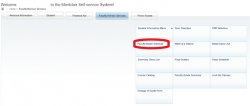
You will be directed to the detail schedule for the course you select and Part of Term is listed as below:
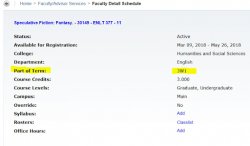
The Part of Term listed is the official designation for your course. Check the grading calendar using the appropriate part of term for the published deadline.
To access Self Service Banner:
- Log into NEST with your NetID and password
- You will be asked to authenticate with DUO.
- Navigate to the Faculty Resources portlet select “Self-Service Banner” link.
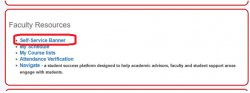
- Click on “Faculty Services” in the menu and select “Final Grades Block.”
Why Am I Getting an Error When Attempting to Access SSB?
You may need to clear your cookies and cache:
To repair the SSB access error you must clear your cookies and cache on the browser of your choosing.
Here Are Instructions for Each Browser:
Any further issues, please call our service desk 973-655-7971 Option 1 or email us back at itservicedesk@montclair.edu. We are also available for chat from 10 a.m. – 4 p.m., Monday through Friday.
Why Do I Get Error Messages Upon Attempting to Log-in to Nest?
For best user experience with NEST one of the following browsers should be used: Chrome, IE, Firefox, Safari. Microsoft Edge is not currently supported.
I Can’t Access Nest. Why Can’t I Get In Using My NetID and Password?
Your password must be changed in NEST every 6 months. If you have not logged in recently you may need to reset your password.
For additional assistance with any other NetID issues contact the DIT helpdesk at 973-655-7971 or itservicedesk@mail.montclair.edu
Final Grades are submitted via Self Service Banner (SSB) under the Final Grades Block. This is the official area where faculty enter a student’s final grade for a course. You must log in with your Net ID and Password to access Self Service Banner.
To search for the course to grade. See the following:
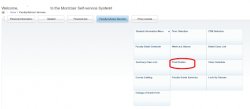
Need Help entering grades? View this guide on How to Obtain Class Rosters and Enter Grades.
Submission of Incomplete grades is a TWO-STEP process:
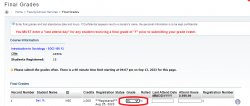
- Post the IN grade on your class roster. Click the submit button once all grades have been submitted.
- Another screen “Incomplete Final Grades” will appear. Review the In grade, date the Incomplete grade will expire, and submit the IN grades that appear by clicking the submit button to post the IN grade to the class roster.
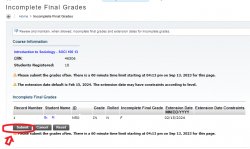
You must post the IN grade on the grade roster and click submit in step 1. The system will direct you to step 2 that lists all the Incompletes you have assigned for that course and you must also click submit on the second screen in order to have the grades post successfully to the roster.
Each grade roster is coded with a grade mode that allows specific grades to be assigned for each student i.e., A through F letter grades for normally graded courses, or P, F grades for Pass/Fail courses. You may only select grades from the drop down menu of valid grades that appear for each student on the class grade roster. You may not assign a new grade if a final grade of ‘WD ’ already appears for a student. The WD grade indicates that the student has been officially withdrawn from the course.
Students enrolled in courses on an auditing basis will have final grades of AU- “Audit” posted to the roster. Students coded as Audit should have a letter grade posted for attendance only.
If a student has never attended a class or only attended a few times a final grade of F should be assigned.
Please contact the Office of the Registrar for further assistance if you do not see the appropriate choice of final grades from which to select, or if you believe there is an error or some other issue with an already assigned grade.
Montclair State University uses a letter grade system.
If you do not see the grade selection options listed, please contact the Office of the Registrar.
Please Note: There is no grade of ‘A+’ and graduate level students may not be assigned ‘D’ grades at Montclair.
A final grade of F must have the last date of attendance posted to the roster. Please leave attend hours blank as shown below.

The following image is not an indication of an error, but rather a reminder message for instructors to include a final date of attendance when posting an F grade.
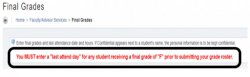
Submission of Incomplete grades is a TWO-STEP process:
- Post the IN grade on your class roster. Click the submit button once all grades have been submitted.
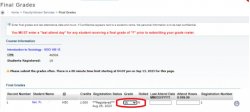
Another screen “Incomplete Final Grades” will appear. Review the IN grade, date the Incomplete grade will expire, and submit the IN grades that appear by clicking the submit button to post all the IN grades to that class roster.
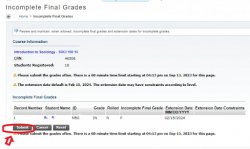
The IN grade must be posted to the grade roster and submitted in step 1. For step 2 the system will display all the Incompletes assigned for the course. Click submit to have the grades posted successfully to the roster.
At the bottom of the final grade roster submission page is the “Summary Class List” All grades you submit BEFORE final grades are rolled into academic history will appear in the Summary class list.

If you wish to check final grades submitted and the grading deadline has not passed go to the “Summary Class List” block to see those grades.
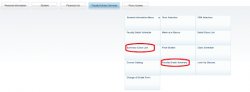
Once a grading deadline has passed any rosters with unsubmitted grades are immediately administratively posted with NR-Not Recorded grades. Grade Change Requests are accessible electronically.
Log into NEST. Under the Faulty Resources portlet, click the Self Service Banner to access the grade change request online form.
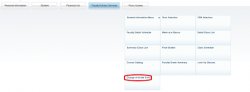
Please Note: That an initial grade or an administrative NR-Not Reported must have been submitted before the grade change request can be initiated.
Once the required grade change information is submitted the “submit new grade” button must be selected. If you do not see it at first glance, navigate further down the page until the gray “submit new grade” button is visible.