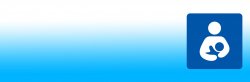Step 1: Go to 25Live.
Step 2: Sign In (upper right corner) using your University NetID and password.
Step 3: Once signed in click on the Event Wizard tab or the icon ‘Create an Event’.
Step 4: Input the event information below and then click on the Next button.
Step 5: Input 1 for the Maximum Head Count and then click on the Next button.
Step 6: Always click on No since you should only be creating an event for one day at a time. Click on the Next button.
Step 7: Choose the same Start and End Date and choose one hour block of time. Click on the Next button.
Step 8: Input one of the rooms below that are designated as lactation rooms into the Search by Location Name box. Hit enter or the Refresh button. The room will populate in the box. Click on the location and it will move to the right. Then click on the Next button.
Step 9: Click on the Next button for the Resources and Attached Files screens. Select your name as the Requestor and the Scheduler. Click on the Next button.
Step 10: No comments are necessary. Click on the Next button. Click on the Tentative box and then click on the Save button.
Congratulations, your event is now submitted and your room is scheduled.