Your resume is often a potential employer’s first impression of you. As such, your resume should showcase your goals, strengths, and accomplishments. The career advisors in your college or school can help you identify improvement areas in your resumes’ format, presentation, relevance, and content to ensure it’s job search ready.
Documents You Can Upload to Your Handshake Account
- Resume
- Cover Letter
- Letters of Recommendation
- Other – unofficial transcripts, references, and examples of work (i.e., writing samples, professional social media postings, etc.)
Note: there is no limit to how many documents can be uploaded into Handshake.
Which types of documents are supported?
- Document uploads must be 20 MB or less, and files should be in PDF (preferred), .DOC, or .DOCX format.
- Handshake will automatically attempt to convert any .DOC or .DOCX format into PDF. You will need to review and approve the converted PDF version of your document prior to using it apply for a job.
When can I upload a new document?
Handshake provides multiple opportunities to easily upload a new document, including:
- when applying to a job
- when signing up for your first session at a virtual fair
- from your profile
- through your account icon > Documents
Each prompt includes the same fields: name the new document, select the document type, and either drag and drop a file, or click Select from computer to browse files.
How do I upload a new document?
-
-
-
- Click on your account icon in the upper-right corner of Handshake, then click Documents.
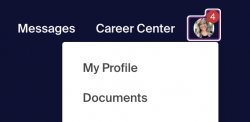
-
-
-
- If you haven’t uploaded a document before, you can drag and drop your file to the screen, or click the blue Select from Computer button toward the middle-bottom of the page, then choose the file on your computer.
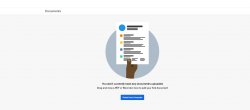
- In the pop-up that appears, a preview of your document’s will load. Take the following steps:
-
-
-
- Review the Document Name text field – it defaults to the file name on your computer, but you can make changes as desired.
Tip: If you’re uploading a resume for a specific application, include the company name in the Document Name for future reference! - Select the Document Type from the dropdown. Pay special attention to the document type! If you upload a transcript but set the document type as resume, it won’t be included in your list of transcript documents when applying to jobs. Make sure the document type accurately represents the document.
- Click Add Document to complete the upload.
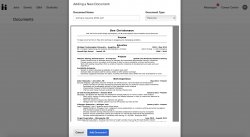
Resume Review Status
To view your documents’ statuses:
- Click on your name on the top right corner of your screen
- Select Documents
- Look at the right side of your screen – each document will list a status of either Pending, Declined, or Approved
Document Statuses
- PENDING: Please allow 2-3 business days after submission for review by a career advisor in your college/school. You will be notified via Handshake when your document status has changed.
- APPROVED: You can begin applying to jobs and internships in Handshake using this resume!
- DECLINED: Please make changes suggested by your career advisor and resubmit for further review as soon as possible. To ensure your job and internship applications are competitive and market your unique experiences, we strongly recommend that you do not submit a declined resume when applying for jobs.
Still Having Trouble? Visit Handshake’s Help Center
- Review the Document Name text field – it defaults to the file name on your computer, but you can make changes as desired.
-
-
- If you haven’t uploaded a document before, you can drag and drop your file to the screen, or click the blue Select from Computer button toward the middle-bottom of the page, then choose the file on your computer.
-
-
-
- Click on your account icon in the upper-right corner of Handshake, then click Documents.
-
-
