eduroam Connection Instructions
Many people will be able to connect by using the Windows built-in menus.
- Go to the Start menu located at the bottom left of your screen
![]()
2. Click on the Settings icon
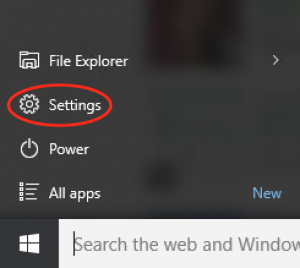
3. Click Network & Internet
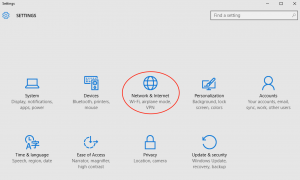
4. Select WiFi from the top left.
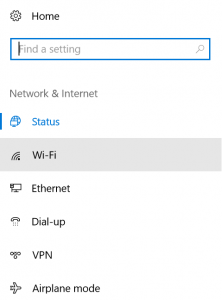
5. Make sure WiFi is on and select eduroam from the list of available WiFi networks.
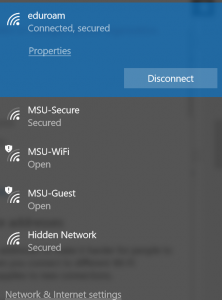
6. Press Connect.
You will be prompted for a username and password. Enter your full email address; username@yourcollege.edu.
If your computer has not yet received the eduroam certificate validating your connection is encrypted, it may indicate a Windows Security Alert warning message indicating “The connection attempt could not be completed.”
- You can press a button to view Details.
- Press Connect to continue.
