Android Connection Instructions
1. On your Android device Home screen, navigate to Settings and select WiFi.
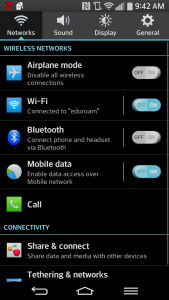
2. In the WiFi Networks screen, Under “Wi-Fi Networks”, select eduroam.
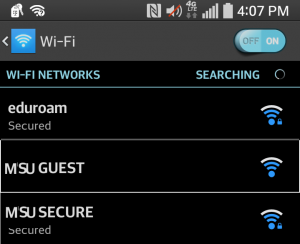
3. You will be prompted to enter your information.
- In the Identify field, enter your full email address using the following convention: NetID@montclair.edu. Do NOT use NetID@mail.montclair.edu.
- Leave the Anonymous identify field empty.
- Enter your NetID password in the Password field.
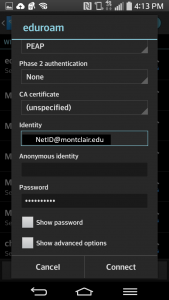
4. If prompted, accept the certificate in the next window.
5. Your credentials will be routed to Montclair State University for validation. If the login credentials provided are valid, your WiFi will be connected.
