Mac OS X Connection Instructions
Create a Mac OS X profile for eduroam
1. From the Apple menu, select System Preferences. Select Network. Click on WiFi on the left. Make sure the WiFi is on.
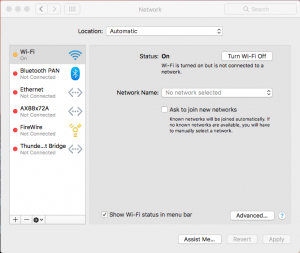
2. Click on the WiFi symbol on the top right-hand corner of the desktop.
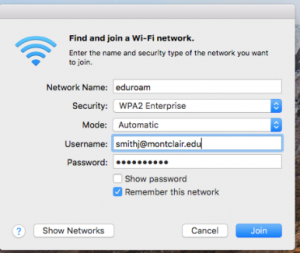
3. Select wireless network eduroam from the list.
4. Enter your Montclair State University NetID as follows: username@yourcollege.edu and password in the corresponding fields. Do NOT use NetID@mail.montclair.edu. Select Remember this network. Click join.
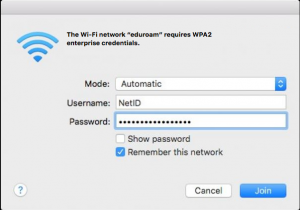
Mac Troubleshooting Tips
Ensure your Mac OS is up-to-date. If you on a personal device: Apple symbol>Software Update. If on a Montclair State University managed device follow the instructions described in the link below:
https://www.montclair.edu/media/montclairedu/oit/helpdesk/JAMF-Self-Service.pdf
Check to be sure that eduroam is one of the networks listed in Preferred Networks, remove networks you no longer use.
Choose Always Allow for keychain prompt.
