Show your Red Hawk Pride on your next Zoom meeting or online class. Choose from 10 different backgrounds.
Step 1:
Download the background images and save them to a folder on your computer.
Step 2:
In Zoom, click on the menu button next to “Start Video.” Select Choose Virtual Background from the menu.
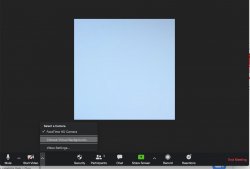
Step 3:
Click on the plus (+) symbol and select add image.
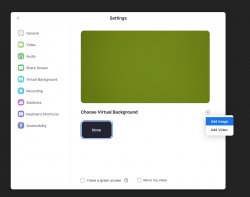
Step 4:
Navigate to the folder where you saved the images in Step 1. Select all of the images and click Upload to add them to Zoom.
Step 5:
Select a background from your uploaded images.
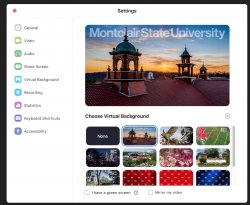
Step 6:
To remove the background, or to select another background, repeat Step 1 and Step 2 and select the None option.
Last Modified: Monday, March 18, 2024 10:37 am
