Simple Syllabus is a centralized, template-driven platform that enables instructors to quickly personalize and publish interactive class syllabi. Simple Syllabus is now available in Canvas as “Montclair Syllabus” and will become a default menu item for the Fall 2024 semester. If Montclair Syllabus is not in your course menu, please consult the Configure Simple Syllabus in Canvas guide for more information.
Faculty members began piloting the use of Simple Syllabus in the spring of 2023. A wider implementation will continue for the 2024-25 academic year. If you are a faculty chair or course coordinator and are interested in modifying syllabus templates for wider distribution, please reach out to ITDS at itds@montclair.edu or sign up for a 1-1 meeting to get started.
- Provides templates that are visually appealing and easy to update.
- Automatically pulls in key details about a class into the Syllabus.
- Provides updated University policies and resources for students ensuring accuracy and saving faculty time.
- Allows departments/programs to customize syllabi with specific information.
- Offers an interactive syllabus menu for students to navigate specific sections.
- Provides printable syllabi and print-to-PDF options.
- Enables instructors to see student engagement with course syllabi.
Canvas Integration
- Replaces the native Canvas Syllabus tool with additional features.
- Integrates with Canvas assignments, quizzes, and discussions; automatically creates a Course Summary table.
- Editable in Canvas.
- Printable or print-to-PDF syllabi are now readily available.
Syllabus Templates
- Updates made to a Simple Syllabus global template are immediately available in Canvas for all courses associated with that template. If University related policies need to be updated in Simple Syllabus, these changes can be rolled out to every syllabus instantly.
- College/School, Department, Subject, and Course specific templates are also available, which can provide more granular information to all individual syllabi within the identified unit.
- Each syllabus auto-fills certain content about your course, such as your meeting time, room location, name, etc. More autofill functionality is being added in the future.
Analytics
- Track student syllabus engagement.
- Capacity to share abbreviated syllabi with prospective and enrolled students to preview.
- Syllabi can be shared for accreditation or other purposes.
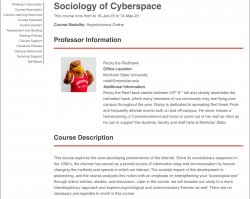
- Is Simple Syllabus available in my Canvas courses?
- Yes, Simple Syllabus is available in ALL Canvas courses as “Montclair Syllabus”. To enable “Montclair Syllabus” in your course, click on Settings > Navigation and enable “Montclair Syllabus”.
- How can I copy my “Montclair Syllabus” from one course/semester to another?
- The traditional Canvas course copy does not apply for the “Montclair Syllabus”. Within your course, click on “Montclair Syllabus” and click “Import” to select your Syllabus from another course/semester.
- What’s the best browser to use?
- It is recommended to use Chrome or Firefox and to avoid using Safari and Edge.
- Why can’t some of my students read the course syllabus on their phones?
- Advise students to use the Canvas app on their phone, not a browser.
- How do I link to elements of my Canvas course (like assignments, modules, etc)?
- Within a component, you can insert a link to a course element using the insert link option in the rich content editor.
- How can I verify students’ engagement with the syllabus, such as which students have accessed it and when?
- Simple Syllabus allows instructors to track student engagement with syllabi using the student engagement feature. At the top of your published syllabus, click on the blue horizontal bar for a detailed breakdown of syllabus engagement by student.
- Why are some of my students only seeing a partial view of the syllabus?
- Advise students to use the Canvas app on their phone, not a browser.
- How do I download a PDF copy of my syllabus?
- Click on Print at the top of your published syllabus to download a PDF version.
