Starting in Fall 2024, “Montclair Syllabus” (Simple Syllabus) will be a default menu item in Canvas courses.
Note: Selecting “All Content” when copying a Canvas course will copy the course menu layout. If you were not previously using “Montclair Syllabus,” it will become hidden. To prevent this from happening, use the “Select Specific Content” option for your course copy and then do not select “Settings” for copying. This ensures “Montclair Syllabus” does not become hidden.
Follow the documentation below if you need to reenable “Montclair Syllabus” and/or if you wish to hide the native Canvas syllabus.
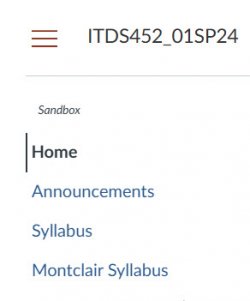
Enable Montclair Syllabus in Your Course From Course Navigation
Note: “Montclair Syllabus” is a default menu item. Only use these instructions if “Montclair Syllabus” becomes disabled in your course.
- Click on Settings in the course navigation.
- Click on the Navigation tab.
- Locate “Montclair Syllabus” under the section “Drag items here to hide them from students” at the bottom of the page.
- Click on the 3 dots and choose Enable.
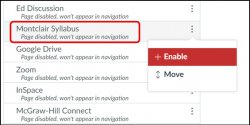
- Move “Montclair Syllabus” to the top of the navigation menu to make it easier for students to find by clicking and dragging.
- Click Save to save the new settings.
Hide the Native Canvas Syllabus From Course Navigation
- Click on Settings in the course navigation.
- Click on the Navigation tab.
- Locate “Syllabus” under the section “Drag and drop items to reorder them in the course navigation” at the top of the page.
- Click on the 3 dots and choose Disable.
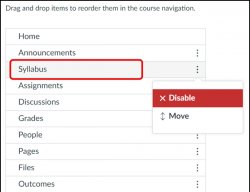
- Click Save to save the new settings.
