Log into NEST using your University NetID and password
Navigate to the Faculty Resources portlet and select the Self-Service Banner link.
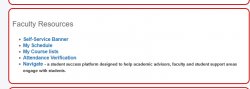
Click on “Faculty Services” menu link on the Self-Service Banner menu and select the Class Schedule block to search for sections.
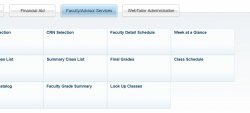
Select the term for the class schedule desired.
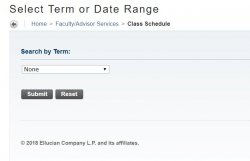
Select any combination of the criteria and select Class Search.
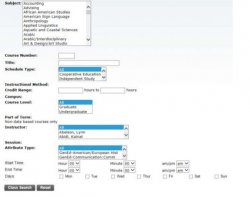
Sections will appear with day, time and instructor information as well as the Course record number (CRN) for the course. CRN replaces “Call Number” on SIS.
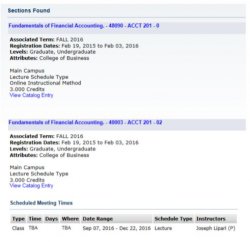
If you wish to see the catalog detail behind each section, click on “View catalog entry”. This will provide information about any pre-requisites, co-requisites or registration restrictions. To log into your specific class information, return to the menu under “Faculty Services” click on Faculty Detail Schedule.
This will provide detailed information about your classes, including location and enrollments.
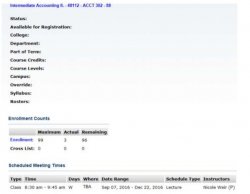
A list of all students registered will appear, along with an email icon after each name so that you can email that student. This icon also appears at the bottom of the roster so you can email the entire class.
To get a class list with summary information, click on “Summary Class list” to see this format.
