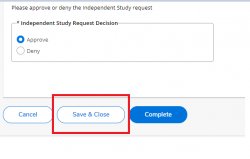The purpose of this job aid is to guide you through the process on how to approve an Independent Study application submitted by the student by way of the new system Banner WORKFLOW through NEST. This applies to the:
- Faculty
- Department Chair, Deans
Please be advised that at ALL levels of approval, an email will be sent from Banner-Workflow@montclair.edu stating to visit NEST portal and access the workflow worklist.
1. Access and log in to your NEST account
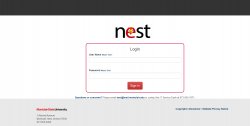
2. Navigate to Find the Workflow Users portlet, click on the “Workflow Approval Worklist” option. This link will take you to Banner WORKFLOW.
3. Once on the Banner Workflow Webpage-Landing page, your list of approval WORKLIST should look like this.
** PLEASE DO NOT CLICK ON THE WORKFLOW under your worklist UNLESS YOU ARE READY TO TAKE AN ACTION ON THEM. Once you have clicked on the workflows, it will get assigned to you as the approver and ONLY YOU will be able to APPROVE/DENY** Others in the queue will not be able to access it any longer.
- Depending on the level of your approval for the Independent Study Workflow, you should have a list of WORKFLOW(s) displayed under your worklist.
- Under Activity you will see:
- Faculty_Review- Primary Advisor (BANNER)
- Department_Review- At the Department Chair Level
- Dean_Review- At the Dean Level
4. If you have Faculty_ Review the level of approval which is the first level after the Independent Study request has been submitted, the Workflow -worklist view will display like this:

5. Click on the link under “WORKFLOW” to review and approve this request. This link will give you basic information about the Independent Study request. Student CWID and name.

6. Once you have clicked on the link you will be directed to the workflow approval page. You will have all the information about the student related to the Independent Study request. Please review, provide any comments if you like regarding the decision and approve and/or deny the Independent Study request.
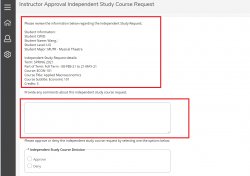
7. You MUST click on “approve and/or Deny” and then the “COMPLETE” button in order to successfully submit the decision for this workflow.
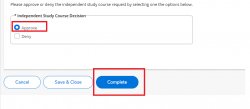
- *If you wish to research more about the Independent Study Request without approving or denying the WORKFLOW request, you can choose the option of “SAVE & CLOSE”. Please note only you (as the user) will have this “saved” workflow assigned to you. No other users will be able to see that workflow after you have selected “SAVE & CLOSE”. Also, this action DOES NOT SUBMIT the decision of the workflow.You must go back in and “approve/deny and click on COMPLETE to finalize the approval process. *
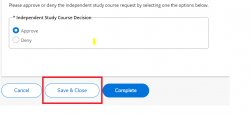
8. If you have Department_Review Level of approval after the advisor has approved the Independent Study request, the Workflow view will display. Click on the link under “WORKFLOW” to review and approve the Request. Note This link will give you basic information about the request and the student CWID and name.

9. Once you have clicked on the link you will be directed to the workflow approval page. You will have information about the student related to the request. You will be able to see the faculty approval comments as well as the faculty’s name.
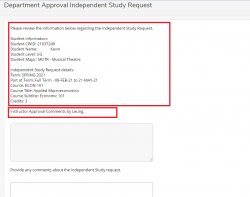
10. You must choose “Approve” and/or “Deny” the workflow Independent Study request. You MUST click on “approve and/or Deny” and then the “COMPLETE” button in order to successfully submit the decision for this workflow.
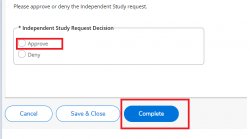
- *If you wish to research more about the Independent Study Request without approving or denying the WORKFLOW request, you can choose the option of “SAVE & CLOSE”. Please note only you (as the user) will have this “saved” workflow assigned to you. No other users will be able to see that workflow after you have selected “SAVE & CLOSE”. Also, this action DOES NOT SUBMIT the decision of the workflow. You must go back in and “approve/deny and click on COMPLETE to finalize the approval process. *
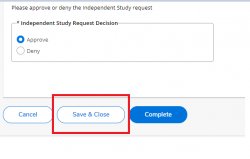
11. If you have Dean_Review Level of approval, the Independent Study Workflow view will display like this. Click on the link under “WORKFLOW” to review and approve the Independent Request. Note This link will give you basic information about the request and the student CWID and name.

12. Once you have clicked on the link you will be directed to the workflow approval page. You will have information about the student related to the request.
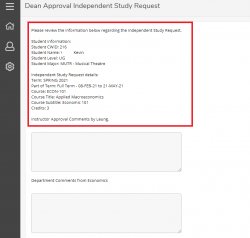
13. You must choose “Approve” and/or “Deny” the workflow Independent Study request. You MUST click on “approve and/or Deny” and then the “COMPLETE” button in order to successfully submit the decision for this workflow.
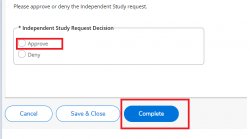
- *If you wish to research more about the Independent Study Request without approving or denying the WORKFLOW request, you can choose the option of “SAVE & CLOSE”. Please note only you (as the user) will have this “saved” workflow assigned to you. No other users will be able to see that workflow after you have selected “SAVE & CLOSE”. Also, this action DOES NOT SUBMIT the decision of the workflow. You must go back in and “approve/deny and click on COMPLETE to finalize the approval process. *