The purpose of this job aid is to guide you through the process on how to approve a repeat course requested by the student by way of the new system Banner WORKFLOW through NEST. This applies to the:
- Student’s primary advisor,
- Department Chair, Deans,
- and/or Provost office approvals.
1. Access and log in to your NEST account
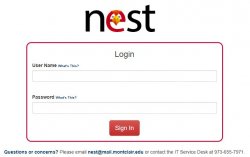
2. Navigate to Find the Workflow Users portlet, click on the “Workflow Approval Worklist” option. This link will take you to Banner WORKFLOW.
3. Once on the Banner Workflow Webpage-Landing page: Your list of approval WORKLIST should look like this.
- PLEASE DO NOT CLICK ON THE WORKFLOW under your worklist UNLESS YOU ARE READY TO TAKE AN ACTION ON THEM
- Once you have clicked on the workflows, it will get assigned to you as the approver and ONLY YOU will be able to APPROVE/DENY. Others in the queue will not be able to access it any longer.
- Depending on your LEVEL of your approval for the Repeat Course Workflow, you should have a list of WORKFLOW(s) displayed under your worklist.
- Under Activity you will see:
- Advisor_Review- Primary Advisor (BANNER)
- Department_Review- At the Department Chair Level
- Dean_Review- At the Dean Level
4. If you have Advisor_ Review level of approval which is the first level after the repeat course request has been submitted.

5. Click on the link under “WORKFLOW” to review and approve the Repeat Course Request. This link will give you basic information about the Repeat Course request.
6. Once you have clicked on the link you will be directed to the workflow approval page. You will have all the information about the student related to the repeat course request. Please review, provide any comments if you like regarding the grade change decision and approve and/or deny the repeat course request.
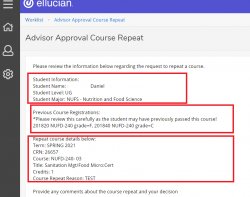
7. You must choose “Approve” and/or “Deny” the workflow repeat course request. You MUST click on “approve and/or Deny” and then the “COMPLETE” button in order to successfully submit the decision for this workflow.
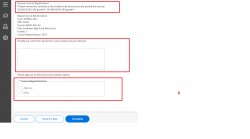
8. If you have Department_Review Level of approval after the advisor has approved the repeat course.
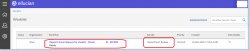
9. Click on the link under “WORKFLOW” to review and approve the Repeat Course Request. Note This link will give you basic information about the repeat course request and the student CWID and name.
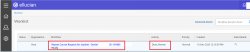
10. Once you have clicked on the link you will be directed to the workflow approval page. You will have information about the student related to the request. You will be able to see the advisor approval comments as well as the advisor’s name.
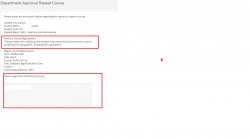
11. You must choose “Approve” and/or “Deny” the workflow repeat course request. You MUST click on “approve and/or Deny” and then the “COMPLETE” button in order to successfully submit the decision for this workflow.
- Please review the list of courses the student may have displayed as they may have previously passed this course.
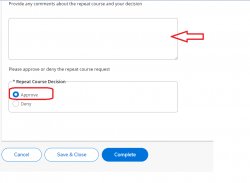
12. If you have Dean_Review Level of approval after the advisor has approved the repeat course.
13. Click on the link under “WORKFLOW” to review and approve the Repeat Course Request.
14. Once you have clicked on the link you will be directed to the workflow approval page. You will have information about the student related to the request.
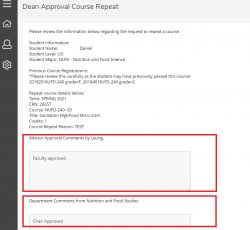
15. You must choose “Approve” and/or “Deny” the workflow repeat course request. You MUST click on “approve and/or Deny” and then the “COMPLETE” button in order to successfully submit the decision for this workflow.
