Degree-seeking undergraduate students may use the Undergraduate Major/Minor Change online form to request a change to their degree, major, minor and/or concentration. All requests to add a major, minor and/or concentration must be reviewed and certified by your new College/School designee before being made official. If approved, you will receive an email with a confirmation of approval.
Newly admitted first-semester students should contact Undergraduate Admissions to change their degree, major and/or concentration prior to the first semester. Non-degree-seeking students must also contact Undergraduate Admissions if they wish to become degree-seeking students.
Note: Only one transaction is permitted each time you complete this form. If you wish to drop and add, you will need to drop first and then return to the form to add.
Expect 5-10 business days for processing to occur. You will see the new major/minor/concentration reflected in your Degreeworks header and/or in your Registration screen in NEST.
1. The request will be found through your NEST Portal.
2. Log in to your NEST Portal.
3. Navigate to the “Personal Information” page on the left-hand side of the screen. Click on the “Manage Your Record” link.
4. Once you have entered the student portal, click on the “Student” tab, then click on “Student Records.” You will find the Undergraduate Major/Minor Change Request in the sub-menu.
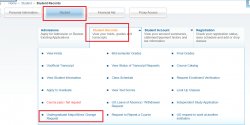
5. Click on the Undergraduate Major/Minor Change Request.
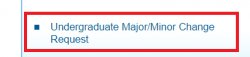
**Graduate Level students are not permitted to change the major or minor using this form. Please contact the Graduate School for assistance.
6. Once you have landed on the form, there are navigation instructions on top of the form explaining how to submit each request as well as the policy for changing, adding, or dropping majors, minors and/or concentrations.
- If you have applied for graduation through NEST, you are not permitted to change your major or minor. If you have a question about this, contact your graduation evaluator who has been in contact with you about your graduation application. If you do not know who this is, reach out to registrar@montclair.edu.
- If you plan to apply to graduate, first, change your major, then wait until you have verified that your major has been changed in Degreeworks.
- You can only perform one MAJOR/MINOR/CONCENTRATION “ADD” transaction at a time.
- You cannot drop your only major.
- Some concentrations are contingent upon a major change first. If you wish to add a concentration you may need to add a new major first and then return to this NEST form to add the desired concentration.
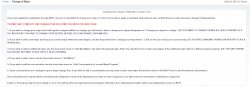
7. The bottom of the form will have the following fields/prompts. Please read the description for each of these fields prior to submitting a request. This is where you would request to add new majors, minors and concentrations and also where you will be able to perform any drops for current majors, minors and concentrations.
| Pending Actions | If you have submitted a request to add/drop any majors, minors or concentrations the pending actions will display here. If the request was approved or denied, this field would be blank. |
| Current Major/Program | This is your current major, discipline and program. |
| Add Minor For Current Major/Program | Drop down list of MINORS. Where you would select a new minor. |
| Add Concentration for Current Major/Program | Drop down list of CONCENTRATIONS. Where you would select a new concentration. |
| Add New Major (program) | Drop down list of MAJORS with program and degrees. Where you would select a new major/program |
| Check box to drop “existing” program/major | Only check this box if you are planning to drop your ONLY major in order to add a new MAJOR from the drop down above. |
| Drop Current Major (double majors), Minor, Concentration. | This option is to allow you to drop
2nd Majors, current concentrations and/or minors. |

8. If you are keeping the same major but adding a new minor, navigate to the drop-down menu under the “Add Minor for Current Major/Program.” Pick a new Minor from the drop-down list and then click on “SUBMIT.”
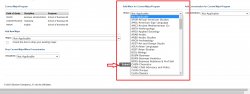

Note: If you already have a pending request for any changes related to adding a new minor/major or concentration under “pending” actions, you will not be able to submit a new request until those are fully approved and/or denied. The following error message will display:
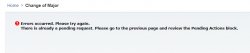
9. If keeping the same major but adding a new concentration, navigate to the drop-down menu under the “Add Concentration for Current Major/Program.” Some concentrations are contingent upon a major change first. If you wish to add a new concentration you may need to add a new major first and then return to this NEST form to add the desired concentration. Pick a new concentration from the drop-down list and then click on “SUBMIT.”
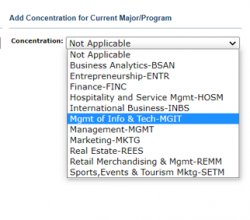

** If there aren’t any concentrations available under your current major, a “No List Available” message will display.
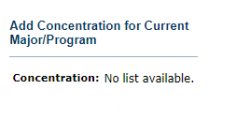
10. When adding a new major, navigate to the drop-down menu under “Add New Major”, select the new major and then click on “SUBMIT.”
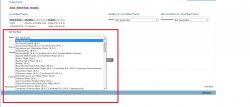
Note: If you wish to add a new major and drop your current major, click on the CHECKBOX right under the major drop-down field. This will let the Office of the Registrar you are dropping your current major and adding the new major chosen.
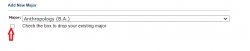
11. Please note if there are any associated concentrations with the new major chosen, you will get a second page prompting you to “Choose Required Concentration.” This field is NOT required and you may leave it “Not applicable” to continue with the new major request and then click on “SUBMIT.”
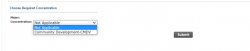

12. Navigate to the Drop Current Major/Minor/Concentration dropdown. You can select any of the options displayed but as policy states: you cannot drop your only “major” as you will get an error message warning the screen.

13. You may continue to drop your concentration and/or minor if it exists. Please select the discipline to drop and then click on “SUBMIT.”
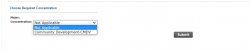
Confirmation of the drop:

