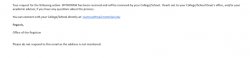Any Undergraduate student wishing to withdraw or take a leave of absence from the University is strongly encouraged to meet with their academic advisor before submitting a request. To find out the name of your academic advisor, log on to NEST.
All requests for a withdrawal or leave of absence from the University must be completed online in NEST. Once submitted, your request will be reviewed by a member of your college or school’s academic advising/student success team.
Notification to an instructor, academic advisor, or other University staff member does not constitute a drop or withdrawal from a course, or the University.
It is the student’s responsibility to drop, or withdraw from, their classes for the effective term in which the leave of absence or withdrawal is requested; courses will be dropped administratively if a student fails to do so on their own. Students must adhere to the deadlines and refund policies for the current semester.
Important! Before submitting your request for a Leave of Absence or Withdrawal, please review the deadlines and refund policies for the current semester on the Red Hawk Central website.
If you are a Graduate student, please contact The Graduate School.
1. The request will be found through your NEST Portal.
2. Login to your NEST Portal.
3. Navigate to the Personal Information page and select “Manage Record.”
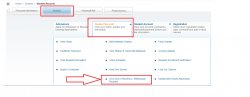
5. Click on UG Leave of Absence/Withdrawal Request.
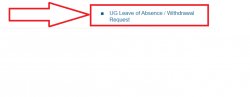
At this time, it is important that before submitting your request for a Leave of Absence or Withdrawal, you review the deadlines and refund policies for the current semester on the Red Hawk Central website.
6. This page will have the Leave of Absence/Withdrawal policy and the list of implications.
7. In order to proceed with your online LOA/WD request, you must click each of the checkboxes for the statements next to the implication(s) fields.
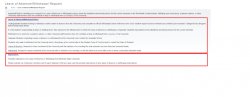
8. Please proceed to click on each statement as a confirmation that you have read and understand ALL the possible implication(s) of your request and then click “Continue”.
9. If you leave any of the checkboxes blank, you will not be able to continue with the request and the following warning message(s) will display. Scroll down to check the boxes and then continue.
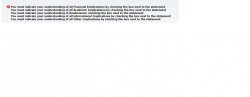
10. At this time, you will need to choose which request you wish to submit.
| Leave of Absence | Request to cease enrollment at the University with the intention of re-enrolling the next semester (no more than one-semester break). |
| Withdrawal Request | Request to cease enrollment at the University with no intention of re-enrolling, or with the intent to re-enroll after a two or more consecutive semester break |
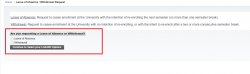
Leave of Absence Request
1. If requesting a Leave of Absence, click on the radio button and then “Continue to select your LOA/WD Options”.
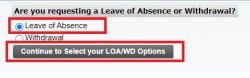
2. When requesting a Leave of Absence, you will be presented with the following options:
| Request to take a Leave of Absence at “END” of Current semester and Enrolled in Classes. | This means, you plan on taking only one semester off at the end of the current semester. You will complete the classes you are enrolled in for the currentsemester and will be dropped from any future courses in which you may be enrolled (including summer and winter terms).
Ex. If you select this option and it is for the end of Spring 2021 term, your Leave of Absence will be processed for Summer/Fall 2021 term. |
| Request to take a Leave of Absence for the “CURRENT” semester/Enrolled in Classes.
**It is the student’s responsibility to drop or withdraw from, their classes for the effective term in which the leave of absence or withdrawal is requested. Students must adhere to the deadlines and refund policies for the current semester**. |
Please note after the final course withdrawal deadline for the semester this option will NOT be available online as you will not be able to be withdrawn from any current courses, and you are responsible for completing them. If submitted prior to the withdrawal date, your request will be fully processed for the term.
Ex. If you select this option for Spring 2021 prior to the last day to withdraw for the term, you will be on leave for the current semester (Spring) as well as the Summer 2021 term, and you are expected to return Fall 2021. |
| Request to take a Leave of Absence and NOT enrolled in any classes. | This option applies when you are NOT registered/enrolled in any classes for the current term and you plan on taking the leave for the current semester.
Ex. If you select this option for Spring 2021 you will be on leave for (Spring 2021) as well as the Summer 2021 term, and you are expected to return Fall 2021. |
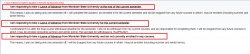
3. Once you have selected one of the Leave of Absence options displayed, please select a “primary reason” for your Leave of Absence request. Please note this is a required field.

4. You may also provide additional reason(s) if they apply. Proceed with the rest of the online request.
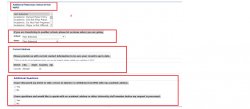
5. Once you have finalized your request, click Submit.
6. This request will be submitted to your College/School Dean’s Office for review and processing. You will receive notification from the University once the action is applied to your record.

7. Confirmation of Request Submitted.

Withdrawal Request
1. If requesting a Withdrawal, click on the radio button and then “Continue to select your LOA/WD Options”.
Please note a withdrawal request is to cease enrollment at the University with no intention of re-enrolling, or with the intent to re-enroll after a two or more consecutive semester break. Students who withdraw from the University must apply for readmission through the office of Undergraduate Admissions. Readmission to the University, and/or into your current major, is not automatic.
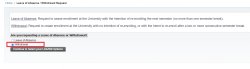
2. When requesting a Withdrawal, you will be presented with the following options:
| Request to Withdraw at “END” of the Current semester. Enrolled in Classes. | This means, you plan on taking two or more semesters off or do not plan on returning to Montclair State University. You will complete the classes you are enrolled in for the current semester and will be administratively dropped from any future courses in which you may be enrolled (including summer and winter terms). |
| Request to Withdraw for the “CURRENT” semester. Enrolled in Classes.
**It is the student’s responsibility to drop or withdraw from, their classes for the effective term in which the leave of absence or withdrawal is requested. ** All Students must adhere to the deadlines and refund policies for the current semester**. |
Please note after the final course withdrawal deadline for the current semester this option will NOT be available online as you will not be able to be withdrawn from any current semester courses. You are responsible for completing them. If the request is submitted prior to the last date to withdraw for the term, your request will be processed for the term. |
| Request to Withdraw. NOT enrolled in any classes. | This option applies when you are NOT registered/enrolled in any classes for the current term and you plan on withdrawing from Montclair State University effective the current semester. |
Example:
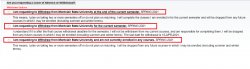
3. Once you have selected one of the Withdrawal options displayed, please select a “primary reason” for your withdrawal request. Please note this is a required field.
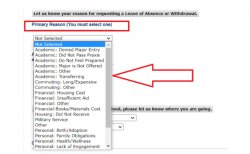
4. You may also provide additional reason(s) if they apply. Proceed with the rest of the online request.
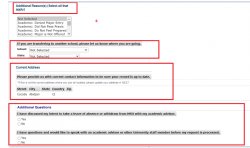
5. Once you have finalized your request, click Submit.

6. This request will be submitted to your College/School Dean’s Office for review and processing. You will receive notification from the University once the action is applied to your record
7. Confirmation of Request Submitted.

8. You will also get an email sent to your Montclair State University email account.