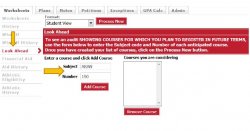What is Degree Works?
Degree Works is a web-based tool designed for students and academic advisors to assist in monitoring a student’s academic progress toward degree completion. Degree Works also allows students and their advisors to plan for future academic coursework.
The degree audit is a review of a student’s past, current and planned coursework that provides information on completed and outstanding requirements necessary to complete a degree/major/concentration/minor and other curricular requirements. The audit is divided into block requirements such as Degree, General Education, and Major. Each block works like a checklist with boxes that are automatically checked when a requirement is met.
How to Access Degree Works through NEST
Click on the Degree Works link on the Degree Audit portlet at the bottom of your NEST home page or at the bottom of the “Register for Classes” page.
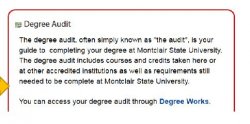
Questions Regarding Your Degree Audit?
Contact your Academic Advisor!
Your Academic Advisor is listed on your degree audit. You can click directly on the name to send an email.
If this field is blank, please reach out to your academic department, special program, or University College (for undeclared students).

Understanding the Components of Your Degree Audit
Degree audit header – located at the top of the degree audit. This section displays various pieces of information regarding your academic record including major, cumulative GPA, classification, holds, graduation status, etc.
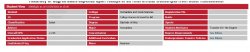
Blocks – sections of requirements that make up your degree. There are individual blocks for Degree, General Education (UG students only), Major, Minor (if applicable for UG students only), etc. Catalog term, Credits Required and Credits applied are also included in the block headers.

Courses completed or in progress will fall into one or more of the degree audit blocks. Credit for courses that fall into two or more blocks is only counted once. Courses not being used to fulfill a specific requirement (General education, major, etc.) will fall into the “Free Electives; Credit allowed” block (if the major allows for free electives).

Courses that do not fulfill a requirement and are in excess of the number of free electives allowed for a major will be listed under the “Courses Not Being Used for this Program” block (credits from these courses DO count toward the 120 credit minimum required for graduation).

Courses that which you have repeated, failed or withdrawn from or which are in excess of 60 credits from a New Jersey community college or in excess of 88 credits from another 4-year institution will fall into the “Work Not Applicable to Program” block. For graduate students, credits from a previous graduate degree program completed at Montclair will appear here as well.

Basic Skills courses will appear in the “Not Counted” section. Credit for these courses DOES NOT count toward the 120 credit minimum for graduation.

Exceptions – if you have had a credit adjustment (UG) or program modification (GR) submitted and processed, it will show in the body of the audit, and in a separate box at the bottom of the audit.

Transfer Credit – the total number of transfer credits posted in the student information system is listed toward the bottom of the audit. Individual transfer credit courses will appear throughout the body of the audit. T2 refers to credit applied from 2 year institutions. T4 refers to credit applied from 4 year institutions. Although there might be more than 60 credits posted from a T2 institution, only 60 credits in total will be applied to the 120 credit minimum required for graduation.
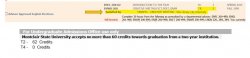
Legend – completion status of individual requirements are identified by one of the symbols in the legend, which appears at the bottom of the degree audit. Completed requirements are indicated by a green checkbox, requirements not yet completed are indicated by an empty red box and requirements currently in progress are indicated with a blue box and ~ symbol.
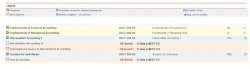
Additional Functionality Available in Degree Works
View Different Degree Audit Formats
Student View – default view displaying all components of the degree audit.
Registration Checklist – displays only outstanding requirements and course options for fulfilling the requirements.
Graduation Checklist – displays completed requirements and headings of outstanding requirements (no course options).
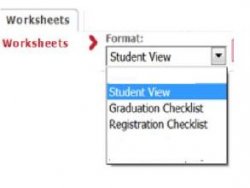
Review Your Class History and Placement Test Scores
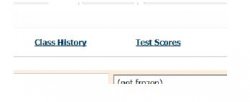
Get Answers to Frequently Asked Questions about Degree Works
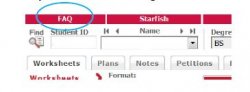
Review a Degree Audit for a Major You Are Interested in Pursuing with “What-If”
Click on the What If link to access the What If degree audit processing page.
Review “How to Process a What If Audit” and select the required information.
Review the unofficial degree audit to identify which credits will fulfill requirements if you were to change your major and which requirements will need to be completed.
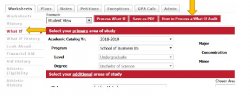
View Course Descriptions in the Audit Body
Click on any course in the “Still Needed” area to view the course description and current course availability.
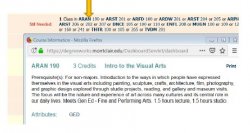
Plan for Future Course with “Look Ahead”
Enter the course subject and number, then click “Add Course”
Course(s) appears on your degree audit as “PLANNED”.
You are NOT enrolled in these courses; they are subject to availability, pre-requisite completion, etc.