Log into NEST using the criteria outlined on the login page. Next, Navigate to the Financial Aid page, by choosing the option on the left pane.
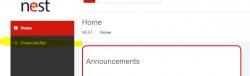
Once in the Financial Aid section of NEST, scroll down until you see the “Financial Aid Awards” section, then click on the link.
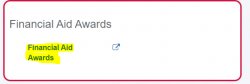
After you click the link you will be prompted to the following page where you will choose a year from the dropdown highlighted in yellow then hit the “Submit” button.
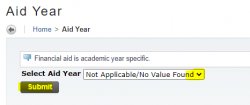
You will next be directed to the following page where you can review your awards.
Note: The example below is looking at the 2019/2020 academic year, which was selected in the prior step.
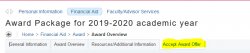
When on the highlighted tab above, You can scroll down the page to see specific awards. All grants and scholarships are automatically accepted. Loans must be accepted, reduced (Accept and a dollar amount), or declined using the highlighted dropdown options seen below. Finally, make sure to submit your decision.
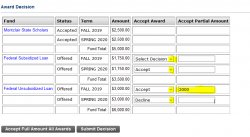
Once the Decision is submitted you will see your award section look like this. Below shows that you have accepted or declined the loan and you can also confirm any partial amounts here as well.
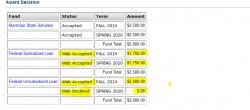
If at any time you decide that you do not want the loans or want to change the partial amount, you can complete an “Aid Adjustment Form”.
