Sign onto Citrix
Posted in: IT Services
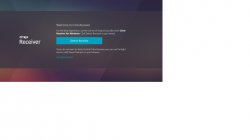
Instructions for signing onto the New Citrix Environment.
-
Log onto: https://citrix.montclair.edu
The following window appears. Enter Username and password.
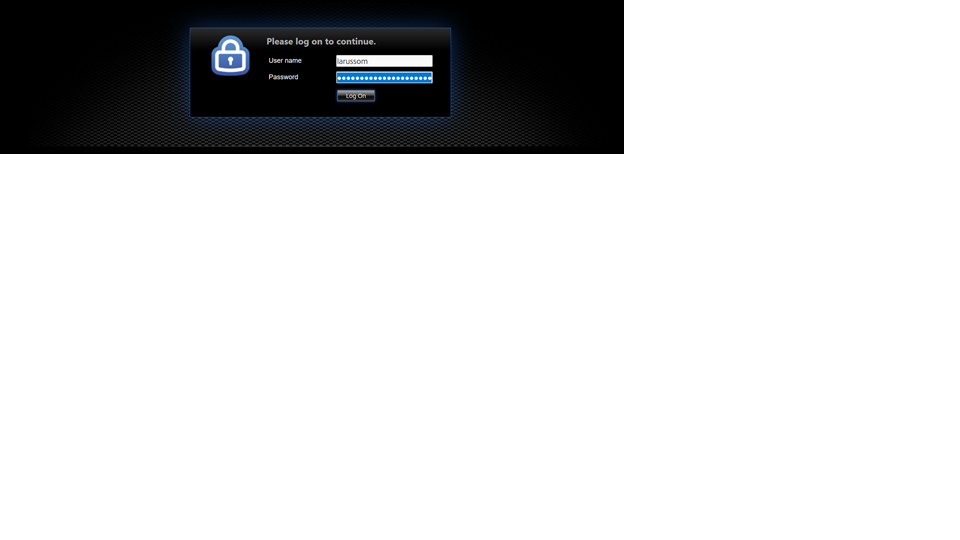
If logging into citrix.monclair.edu for the first time, Citrix will attempt to detect the version of Citrix Receiver (now known as Citrix Workspace). If Citrix detects the Citrix Receiver on the local machine, Citrix will continue with the login process. If the Citrix Receiver is NOT detected on the local machine, click on “Use Light Version”
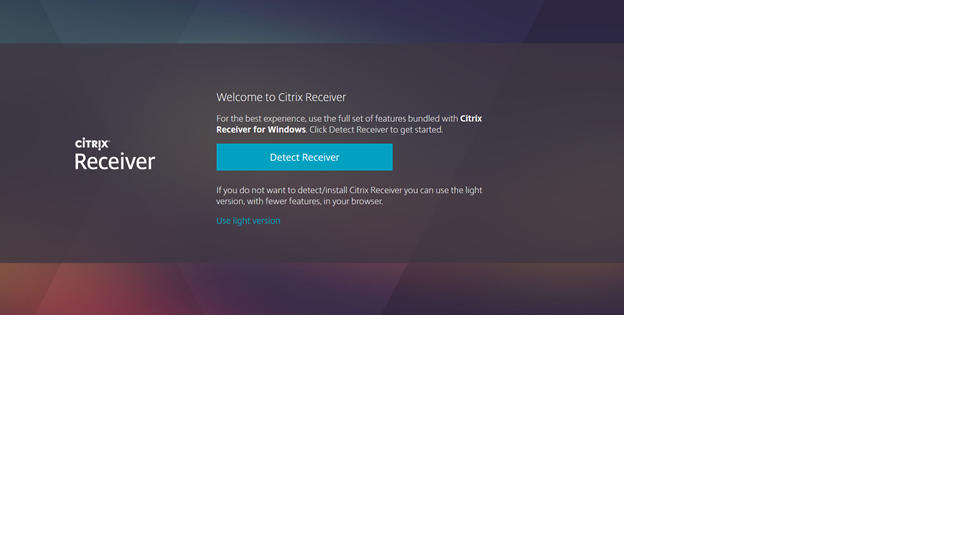
The following window appears:
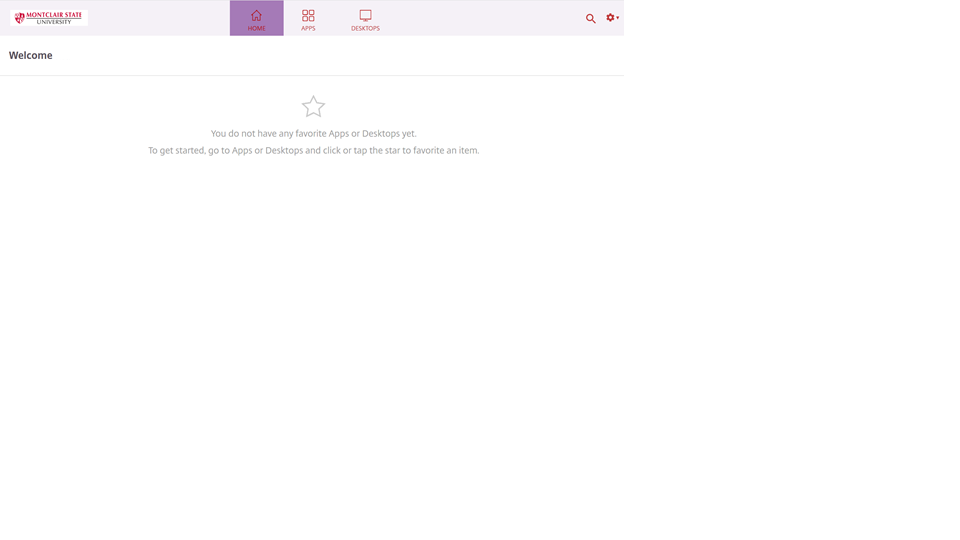
To add Favorites to your Home window: Single left click on: APPS and the following window appears. (The number of APPS depends on what you have rights to access).
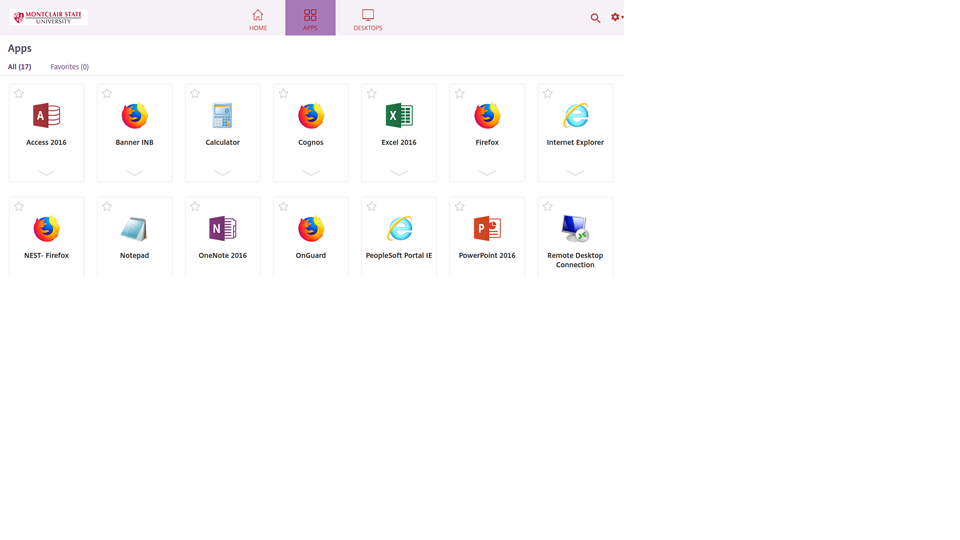
Left click on the Star in the upper left corner of the application you wish to make a Favorite. Once you have clicked on the Star, it will turn yellow and be saved to your Home screen.
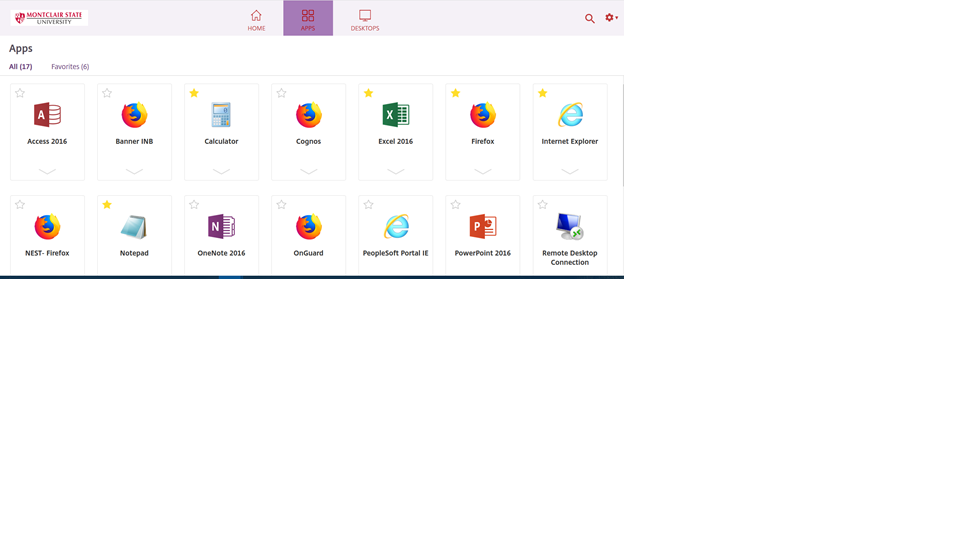
To add a desktop Favorite to your Home window: Single left click on: DESKTOPS and the following window appears.
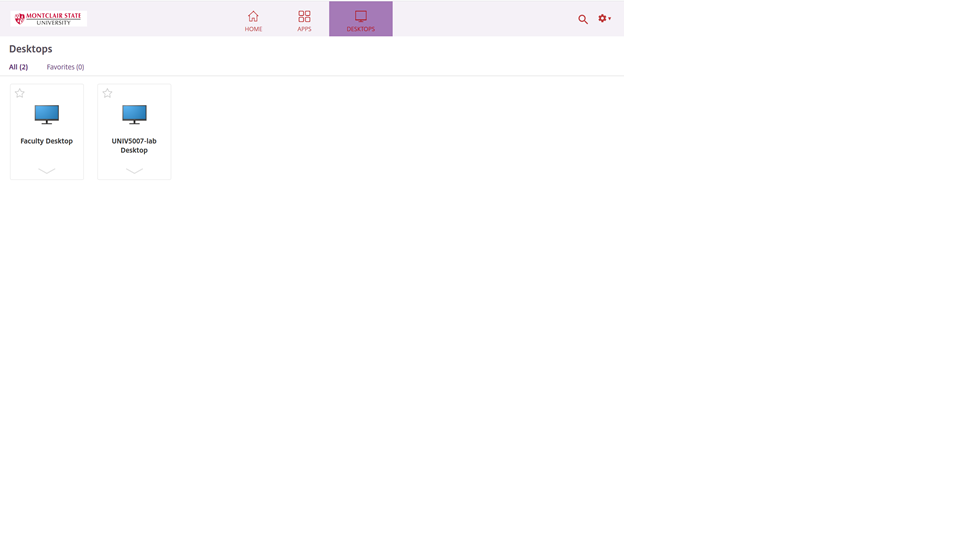
To open one of the FAVORITES, single left click on the icon.
To log off of Citrix, left click on the gear (upper right-hand corner) and choose log off.

The Citrix web interface will time out after 5 minutes of inactivity. APPS and DESKTOPS will still function after the web interface has timed out.
When running a virtual desktop, please logoff when finished by clicking the Windows Start icon, click on your name (upper right-hand corner) and choose “Sign Out”

