Google Applications
Montclair State University has enabled a range of Google Applications for all employees and students (with a montclair.edu email account). For applications where IT Support is available, users may contact IT or access available training materials and documentation. For applications where IT support is not available, users should refer to Google’s online help feature.
In order to access these new services and applications, log into any google application with your Google username and password (ex. “NetID@montclair. edu” and password), then click on the Google Waffle (see red arrow at right for Waffle location). From there, select the desired destination. Please Note: Not all applications listed in your waffle are supported by MSU. Please review the list below for supported applications.
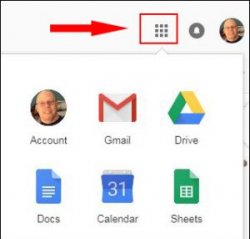
Any Google Applications not listed below are currently not supported by IT.
All Applications for which IT Support is NOT Available (including Marketplace apps) can be requested through a SNOW ticket or by calling the Service Desk. If the non-supported app has any fees associated with it, those fees are the responsibility of either the individual requestor or their department.
Applications for which IT Support is Available:
- Calendar
- Docs
- Drive
- File Stream
- Forms
- Gmail
- Google Chrome Sync
- Google Takeout
- Keep
- Sheets
- Sites
- Slides
- Tasks
Gmail Setup
Thunderbird Setup
Thunderbird is available to Montclair State University faculty and staff only
Mail FAQ
- How large is my email quota?
- Google is providing Apps for Education customers with unlimited email quotas.
- Will there be ads in my Montclair State Google Mail account?
- No.
- Does Google provide SPAM protection for my account?
- Yes. As one of the largest email handlers in the world, Google has some of the best SPAM heuristics in the industry.
Note: you must use Google Mail’s web interface to interact with their SPAM controls. - Some of my emails contain confidential material. How will you maintain email privacy?
- Google maintains Privacy Policies for each of its applications. For a complete list and access to each of these policies, please visit Google’s Privacy Center. However, per the University’s Data Classification & Handling Policy, sensitive information should NEVER be sent through (unencrypted) email.
- What if I want to use another IMAP email client like Outlook? Or a mobile client other than Google’s?
- Refer to Google’s online documentation for the proper IMAP and SMTP settings to use with desktop email clients or non-Google (3rd party) mobile email apps.
Note: Only IT approved IMAP clients may be installed on the IT Secure/Managed client image. - Will I be able to keep my Montclair State Google Mail account if I separate from the University?
- No. Only Emeritus Faculty approved by the Provost are permitted to keep email accounts at this time.
- Are there training resources available for Google Apps for Education?
- The Division of Information Technology provides complementary training on Google Apps for Education for Google Calendar and Google Drive. To register, please visit our Training and Registration page.
- Where can I get more help with using Google Mail?
- Please visit our Google Apps documentation page, and look for the Google Mail section at the bottom of the page. Google also provides a Gmail Help Center. IT supported users may also contact the IT Service Desk at 973-655-7971 for additional assistance.
Google Drive
Overview
The University has a contractual agreement with Google, Inc. for their Google Apps for Education suite of products, including Google Calendar and Google Drive (formerly Google Docs). As such, the Google Drive service is now available to all faculty, staff, and librarians to provide additional file sharing and document collaboration capabilities. Click on the following tabs in this series to learn more about individual Google Drive Apps.
Drive
Docs
Sheets
Slides
Forms
Google Drive File Stream
Google Drive File Stream is a desktop application that allows you to access and work directly on files within your Google Drive (and, if applicable, Team Drives) right from your computer’s file browser (File Explorer on PC, Finder on Mac). Your files are stored on the cloud rather than your computer’s hard drive, and any changes you make are automatically synced with the cloud for quick, easy access from anywhere you have an Internet connection; no downloading and re-uploading required!
Google Calendar
Documentation
Recommended Procedure for Resolving Google Account Conflict
Sync Calendar with a Phone or Tablet
Gcal Resource Calendar Center (GRCC)
Overview for Resource Calendar Custodians
FAQ
- How can I access Google Calendar?
- Google Calendar can be accessed by signing in with your NetID@montclair.edu and password at calendar.google.com.
- Who can see my calendar?
- The default setting for your Montclair State calendar is for all employees to See only free/busy (hide details). Note this is the minimum setting required to allow others to determine your availability for event proposals. If you disable this setting other employees can still send you event proposals but will have no way of determining your availability first (within Gcal).
- Where can I see this default setting?
- Click on the drop-down arrow next to your Montclair State calendar and click on Share this Calendar.
- How can I share my calendar with others so they can see my event details?
- Click on the drop-down arrow next to the calendar you wish to share and click on Share this Calendar. Type the NetID of the person you want to share your calendar with under Share with specific people.
- Can I create other (multiple) calendars for myself?
- Yes, click on Add under My Calendars. Note that if you want to create a calendar for a resource (rooms [Locations], equipment [Assets], or for department use [Dept]), please see the questions below regarding resource calendars.
- How can I see the availability of the people I want to invite to an event?
- Create the event, set the time of the event, invite all guests and click on Find a Time to view guests free and busy times.
- Can I create Banners in Google Calendar?
- Yes, when creating an event click the All day check box under the event title. Be sure the Show me as button is set to Available.
- What is a resource calendar?
- Resource calendars include location, asset, departmental, and project calendars.
- How do I create a resource calendar?
- You need to contact the IT Service Desk at x7971.
- Can I create recurring appointments?
- Yes. Create the event and click on repeat.
- How do I know if I’ve been invited to a meeting?
- You will receive an email if your notifications are set to send an email for new invitations and the event will be added to your calendar and will appear with a question mark (?).
- How can I add my student assistant to a calendar or give them access to a resource calendar?
- The account custodian for the resource calendar can add the student through the Google Resource Calendar Center. The student will then have access to gcal and to that particular resource calendar.
Google Keep
Google Keep is a note-taking service developed by Google. Google Keep is available on the web, and has mobile apps for the Android and iOS mobile operating systems. It offers a variety of tools for taking notes, including text, lists, images, and audio. Users can set reminders and also collaborate with other Keep users in real-time.
Google Takeout
Google Takeout allows you to export and download your data from the Google products you use, like your email, calendar, and photos. In a few easy steps, create an archive to keep for your records or use the data in another service. Please note: To use Google Takeout make sure you are logged into your MSU email in your current internet browser.
Google Chrome Sync
Chrome sync can save your bookmarks, history, passwords, and other settings securely to your Google Account and allow you to access them from Chrome on any device.
Google Tasks
Google Tasks lets you create a to-do list within your desktop Gmail or the Google Tasks app. When you add a task, you can integrate it into your Gmail calendar, and add details or subtasks.
