Go to Start > Control Panel
Montclair State University provides an encrypted secure network through it’s MSU Secure Network.
The MSU Secure Network is the recommended option for anyone with a MSU NetID.
The following steps will show you how to connect to MSU Secure utilizing a Windows 7 device.
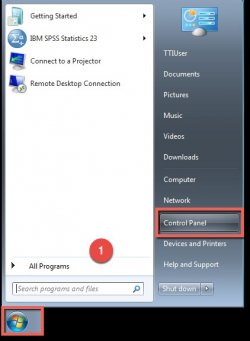
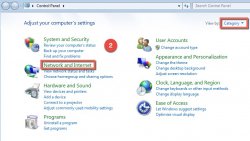
Make sure Category is set as your “View by” option, then click Network and Internet.
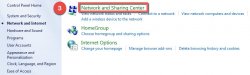
Click Network and Sharing Center
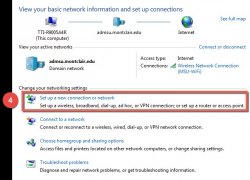
Set up a new connection or network.
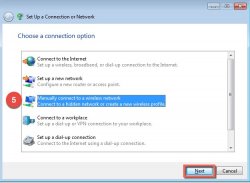
Select manually connect to a wireless network , then click Next.
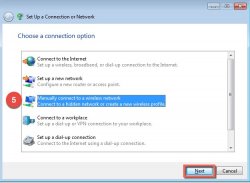
Select manually connect to a wireless network, then click Next.
