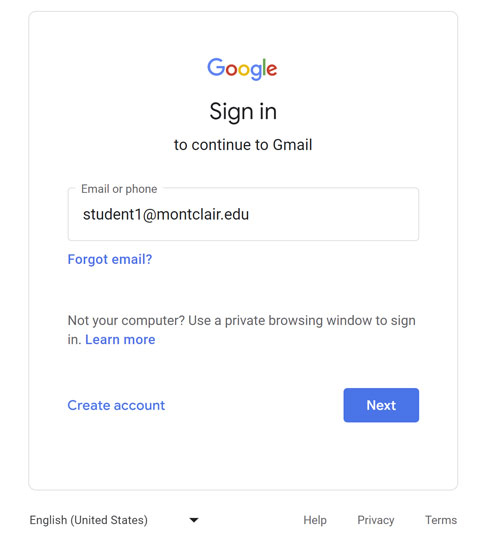Don’t Get Locked Out of Your Google Account!
Students Must Completed the Two-step Authentication Immediately!
Posted in: Announcements, Deadlines, Featured News, Red Hawk News
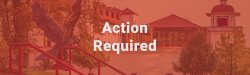
This two-step verification must be completed immediately!
To assure we are using the most current security methods for accessing our University accounts, Information Technology needs all students to enable a two-step verification process on your Montclair State University Google account.
You Will Be Locked Out!
Failure to complete this process will result in your access will be blocked to your University Google account, including access to:
- Gmail
- Google Drive
- Calendar
- And any other Google applications
How to Set Up Your Two-Step Verification Process
Follow these steps:
- Via a web browser or mobile device app, go to your Montclair State University Google account.
- Go to the account menu (either via the “waffle” menu and choose “Account” or to the account image in the upper right corner and choose “Manage Your Google Account”)
- If you are not already Logged into your Google Account please log in using your University NetID and Password.
- Once you have logged in, choose “Security” in the left menu.
- Scroll down to find the “Signing in to Google” section.
- Click on the arrow in the section titled “2-Step Verification.”
- Choose the “Voice or Text Message” option and add your mobile phone number to receive the verification.
- Add a backup option. This is needed in case you do not have your phone with you but you need to get into your google account.
- Verify everything is set up by entering the code that google will text you or provide through phone call based on the backup option you selected.
- Finally, turn on the 2-step verification method.
Remember…Don’t Get Locked Out!
This two-step verification process must be completed, or you will be locked out of your University Google account, which includes you not having access to your Montclair State University Gmail account!
Please Note: Effective immediately Google will begin reminding you to set up 2-Step Verification whenever you login to Google, until you have completed the process.
Gmail Login Difference
Reminder: As of Tuesday, January 31, when you log into your University Gmail account you’ll first be asked to provide the email address in the Google login page (See image below)
Best Practice Reminder
Be sure your mobile phone number is in your Banner student profile, so that it is used for password resets!!
Questions?
If you have any questions about setting up your two-step verification, or about the changes to the login interface for Canvas and Gmail, please contact the Information Technology Service Desk at itservicedesk@montclair.edu.