Click on the Network settings icon found in the notifications area of your Windows Taskbar (located in the bottom right hand corner of your screen). Click on MSU-Secure , then click Connect .
Montclair State University provides an encrypted secure network through its MSU Secure Network.
The MSU-Secure network is the recommended option for anyone with an MSU NetID.
The following steps will show you how to connect to MSU-Secure utilizing a Windows 8 or 10 device.
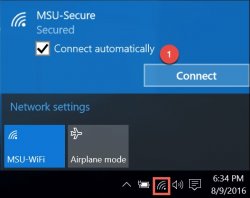
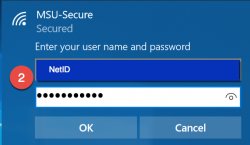
Enter your MSU NetID and password
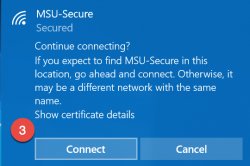
When asked if you would like to continue connecting, press Connect
